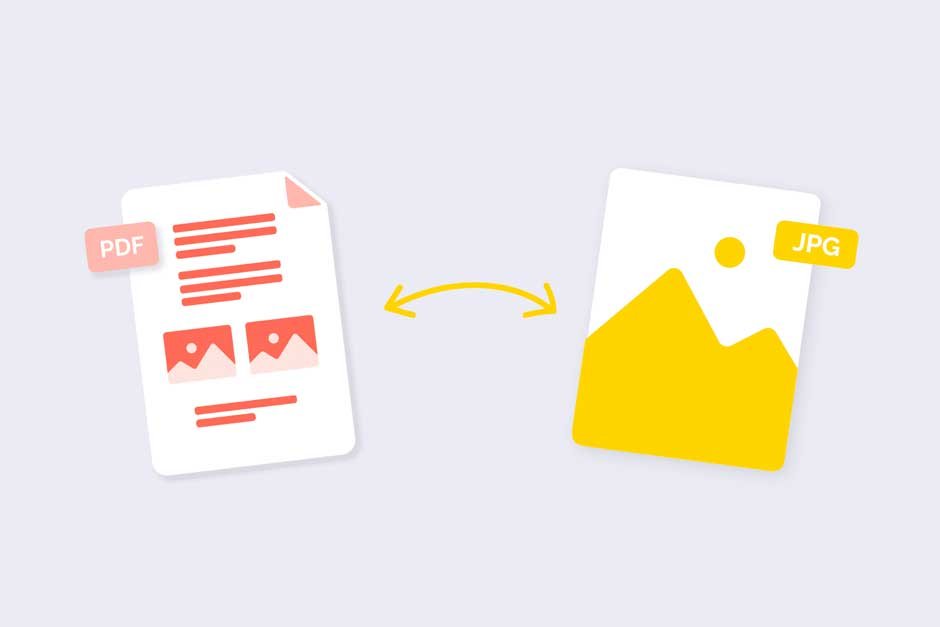Wondering how to convert a PDF to JPG? In this article, you’ll learn what the PDF and JPG formats are, their advantages, and why it’s worth converting from PDF to JPG. We’ll explore various conversion tools, including software and online services. We’ll compare image quality after conversion and offer tips on optimizing the process.
Introduction to PDF and JPG: What are They and How Do They Work?
PDF (Portable Document Format) and JPG (Joint Photographic Experts Group) are two popular image file formats that have different uses and work in slightly different ways.
PDF is a format created by Adobe Systems to enable the transfer and sharing of documents in a platform- and software-independent manner. PDF files preserve the original document appearance, including fonts, images, graphics, and page layout. They are also easy to print and share online.
JPG, on the other hand, is a lossy compression format for images. It’s one of the most popular formats for digital photos and other images. JPG files are smaller than PDFs, meaning they take up less hard drive space and are easier to transmit over the internet. However, due to lossy compression, image quality may suffer slightly.
To convert a PDF to JPG, you need to convert the PDF file to an image format. There are many tools and methods for doing this, which will be discussed later in this article.
Why Convert PDF to JPG? Use Cases and Benefits
It’s worth converting a PDF file to JPG for a variety of reasons. First and foremost, JPG is more widely used and supported by various devices and programs. It’s a popular format for photos and graphics, meaning it’s easier to share and use a JPG file.
One of the main use cases for PDF to JPG conversion is the need to share the content of a PDF file as an image. Often, some platforms or websites don’t support PDF files but allow for image uploads. In this case, converting PDF to JPG will allow for seamless sharing of the content.
Another use case is editing graphics or photos contained within a PDF file. The JPG format is more flexible and allows for various edits, such as cropping, rotating, resizing, and so on. Once you convert a PDF to JPG, you’ll be able to freely edit the images using various graphic tools.
Converting PDF to JPG can also help optimize file size. PDF files can be large and take up a lot of disk space. Converting them to JPG will reduce file size, making them easier to store and share.
Finally, converting PDF to JPG can be useful for creating presentations or graphic designs. JPG is more suitable for displaying images on screen as well as for printing. This allows you to create professional presentations or designs that will look great on a variety of devices and in a variety of environments.
Overview of Available PDF to JPG Conversion Tools: Online Software and Services
If you need to convert a PDF to JPG, there are many different tools available, both desktop software and online services. Below, we’ve provided an overview of the most popular options to help you convert a PDF to JPG.
PDF to JPG Conversion Software
- Adobe Acrobat: This professional software offers advanced PDF to JPG conversion features. You can easily convert the entire document or selected pages. Adobe Acrobat also provides the ability to adjust image quality settings.
- SwifDoo PDF:This is another popular PDF to JPG conversion software. It works similarly to Adobe Acrobat and offers an intuitive user interface and many configuration options.
- 3. Foxit PhantomPDF:This program is also often used to convert PDF files to JPG. It provides quick and easy conversion and allows you to adjust image quality settings.
Online Services to Convert PDF to JPG
- Smallpdf: This is a popular online service that lets you convert PDF files to JPG without having to install any additional software. Simply upload your PDF file, and Smallpdf will convert it to JPG in seconds.
- Zamzar:This online service supports a wide variety of file formats, including PDF to JPG conversion. Simply upload your PDF, choose an output format, and wait for the conversion.
- OnlineConvert:This online service offers a simple user interface and lets you convert PDF to JPG in a few simple steps. Simply upload your PDF file, choose an output format, and start the conversion.
Remember, the tool you choose depends on your preferences and needs. Desktop software may offer more advanced features, but online services are easier to use and don’t require installation.
Conversion Optimization Tips: How to Get the Best Results?
To get the best results when converting a PDF to JPG, here are some tips to optimize the process. Here are a few tips that might help:
1. Choose the Right Tool
Choosing the right PDF to JPG conversion tool can make a big difference in the quality of the resulting image. It’s worth considering popular and trusted tools like Adobe Acrobat, which offer advanced features and the ability to customize conversion settings.
2. Adjust Conversion Settings
When using PDF to JPG conversion tools, it’s worth paying attention to the available options and settings. Adjusting resolution, image quality, and file format can impact the final result. Try experimenting with different settings to find the optimal setting for your needs.
3. Keep Your PDF File Clean and Legible
To achieve the best conversion results, it’s important to ensure your PDF file is clean and legible before converting. Make sure the PDF is well-formatted, free of errors or distortions, and that text and graphics are legible and sharp. You can use PDF editing tools to correct any imperfections before conversion.
4. Check Preview Before Saving
Before saving the converted JPG file, it’s a good idea to preview the resulting image. Make sure all elements are legible and properly defined. If you notice any issues, you can go back to the conversion settings and adjust them accordingly.
5. Save in the Appropriate Format
When saving a converted JPG file, it’s important to choose the appropriate file format. If you plan to share the image online, JPEG may be a better choice, as it offers better compression and a smaller file size. If you plan to print the image, consider TIFF, which offers better quality and greater detail.
Keep in mind that optimizing the conversion process may require some experimentation and tweaking of settings to suit your individual needs. Be patient and don’t hesitate to try different options to get the best results.